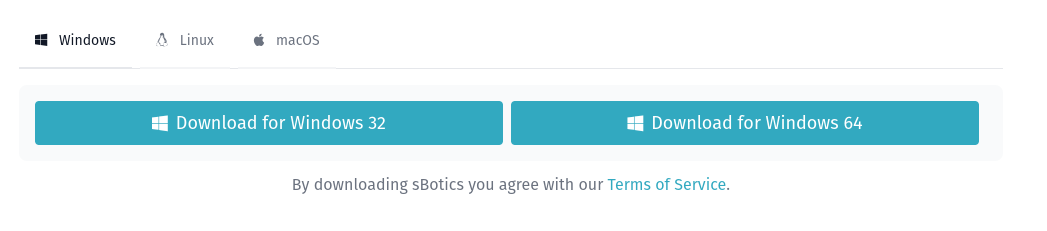Tabela de conteúdos
Guide: Getting Started
Welcome to the sBotics getting started guide! Here, you'll learn how to download, install, and launch the platform to begin exploring the world of robotics and programming.
Platform Availability
sBotics is available for the following platforms:
- Linux
- Windows
Attention: Support for updates on macOS has been discontinued, and the platform will maintain older simulator versions.
Download
To download sBotics, access the link: https://sbotics.net/#download
On this page, you will find the installation files for supported platforms.
Minimum Requirements
To ensure good sBotics performance, your computer must meet the following minimum requirements:
- Processor: Celeron (or equivalent) released from 2018 onwards
- RAM: 4GB
- Storage: At least 250MB of available space
- Operating System:
- Linux: Ubuntu 18.04 or equivalent/superior distribution
- Windows: Windows 10 or higher
Installation on Linux
To install sBotics on Linux, follow the instructions below:
- If you are using a Debian-based distribution (like Ubuntu) or Red Hat (like Fedora), use the .deb or .rpm files, respectively, for an easier installation.
- For other distributions, use the .appimage file.
Important: When using the .appimage file, you will need to grant execution permission to the file. This can be done in two ways:
- Through the graphical interface: Right-click on the file, select “Properties,” and check the “Allow executing file as program” option.
- Through the terminal: Use the command `chmod +x filename.appimage`.
Installation on Windows
To install sBotics on Windows, simply run the installation file (.exe) and follow the on-screen instructions.
Account Creation
The sBotics simulator requires an account to function. If you don't have one yet, access the link https://sbotics.net/authenticated to create your account.
Starting sBotics
After installation, follow the steps below to start sBotics:
- Run the sBotics program.
- The update Launcher will open. Log in with your account.
- Download the latest available update.
- Click “Start” to open the simulator.
Now you are ready to start exploring sBotics!
Interacting with sBotics
Interacting with sBotics is a relatively easy task. Continue following our tutorials to better understand the mechanics of our platform and enjoy!
We use traditional 3D game commands for camera movement: TheW,A,S, andDkeys for movement on the two horizontal axes of the camera; TheZandXkeys to move on the vertical axis of the camera, andclicking and dragging the right buttonto move the camera. To place blocks or interact with sensors etc., simplyleft-click.