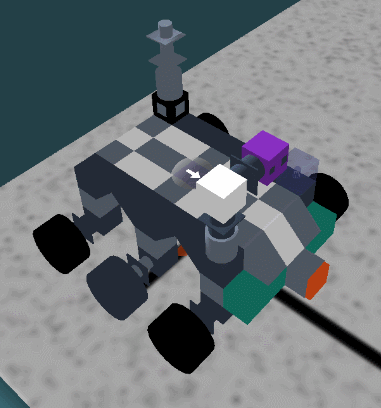Tabela de conteúdos
Debugging
The sBotics debugging panel is an essential tool for understanding and correcting your robot's behavior during simulation. It offers a detailed view of what's happening behind the scenes, allowing you to identify errors, optimize code, and improve your robot's performance.
Accessing the Debugging Screen
The debugging screen can be accessed through the fourth button at the bottom of the simulator interface (HUD).
In this menu, you can:
- Select components by clicking on them;
- View information about the selected components;
- Release motors for free movement;
- Move your robot freely around the arena using the WASD keys and the speed selector;
- Move your robot using the advanced movement tool.
Robot Movement
The robot movement panel, integrated into the sBotics debugging menu, is designed to offer users precise manual control over the robot's positioning (to avoid having to program every time a different robot position needs to be tested). Through this panel, robot movement is intuitive: simply unlock the movement motors, increase the speed bar in the interface, and move the robot with the W, A, S, and D keys. This functionality is particularly useful during quick tests and scenario exploration.
As mentioned, the panel offers the ability to unlock the robot's motors, allowing it to interact freely with the simulator's physics. This feature allows observation of the robot's behavior under the influence of gravity or in collision situations, aiding in understanding stability and response to external forces.
For more complex movements, the panel provides the application of precise forces and rotations on the three axes (X, Y, Z). This advanced functionality enables the reproduction of diverse scenarios, such as positioning the robot in areas previously unreachable by using the keys.
Through the movement panel, it is also possible to reset the robot's position, allowing a return to different starting points: the original reset point (accessible from the basic menu), the robot's current controller position, or the position of an auxiliary object (advanced menu only).
Component Visualization
 Displays the robot's sensor values in real time, allowing you to visualize how the robot is perceiving the environment.
Displays the robot's sensor values in real time, allowing you to visualize how the robot is perceiving the environment.
It is quite useful for understanding how sensors and other components are responding to different situations and for adjusting the code to handle them.
It can also be used to execute component methods such as playing notes on Buzzers, locking/unlocking Motors, turning LEDs on/off, etc.
It's always good to thoroughly understand how each component works before programming, such as selecting motors and applying forces to understand movement, seeing how the color sensor and its returns work, etc.
To interact with the robot and components through programming, access the page: Components and Programming.